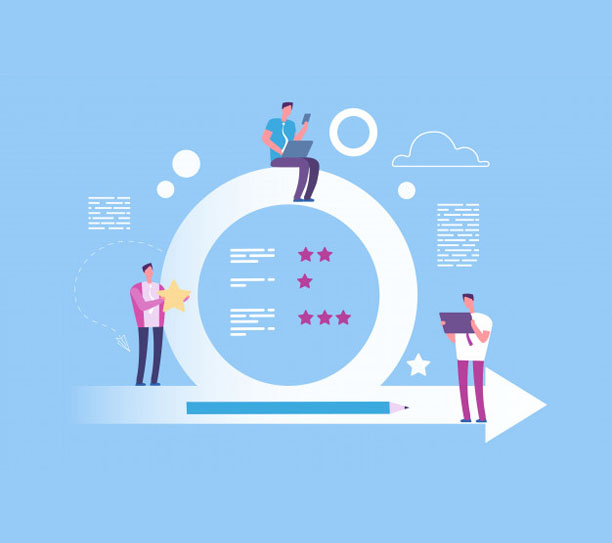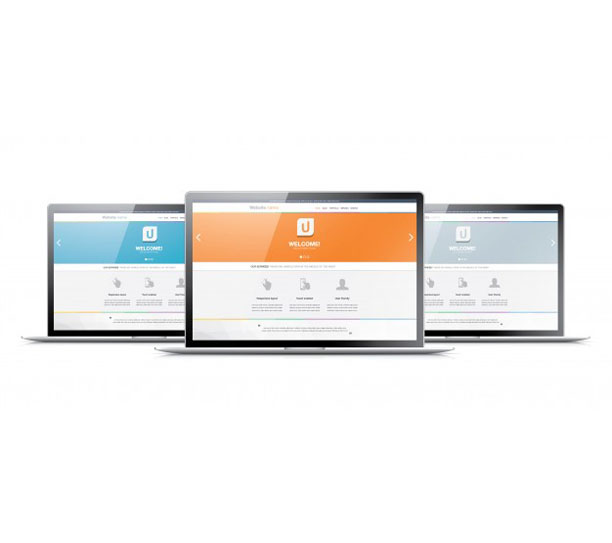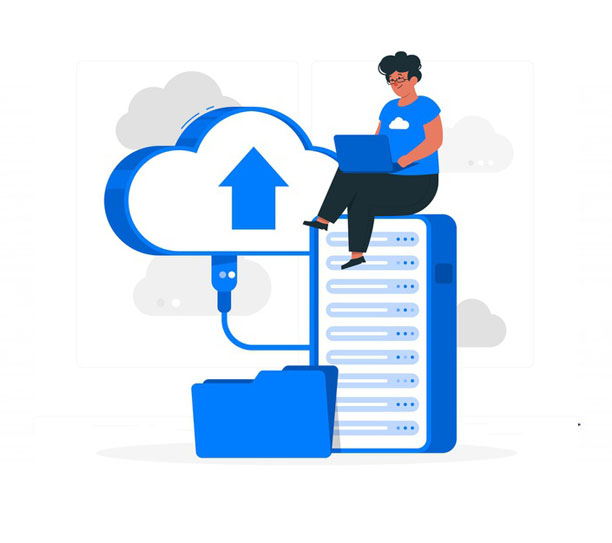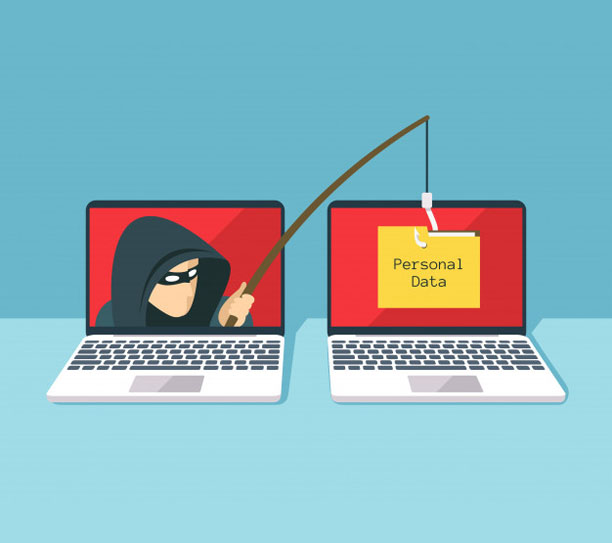Technology is an ever-advancing behemoth, with new hardware and software coming out daily. So, there might be compelling reasons to make an upgrade to your current IT solution, today. Let’s go over a few reasons you might want an upgrade to your fleet of computers.
It has been a while
Whilst an unfortunate fact, the average life of a PC is anywhere from 3 to 5 years, depending on a lot of different factors like the environment, run time, and similar. As you start to get towards the end of a PC’s lifecycle, computer speed is going to be impacted first, which means less efficiency in the workplace. It also usually means that tech support is harder to get, since an older hardware set means an older software set in a lot of cases.
Changed needs
It’s critical to ensure that your IT package meets the needs of your organisation, and this is one of the reasons why having a managed service provider like Rapid IT is critical, so that they can meet your organisation’s specific needs. An easy example of this is if your office hires someone to edit videos for you, your IT solution is going to need to include a powerful PC for them, since they need it for their role. Conversely, if you aren’t doing that much that requires heavy computing power, downgrading the amount of computing power you have for cost reasons is going to be an effective strategic move.
Changed business model
Similar to the above, your business model shifting may result in a total shift in your IT solution. For example, if you never made site visits before during your sales process, but now you do, looking at more ‘hybrid’ devices (laptops combined with tablets) or smartphones, is likely going to be more valuable than fixed desktop PCs. The opposite could also be true, since for a fixed location employee, a desktop is almost always most efficient; both in regards to raw efficiency and costs associated.
Cost of parts
Like cars, computers will get to the point when replacing individual parts becomes more expensive then selling the whole thing off second-hand, and getting a fresh machine. This is doubly true with laptops, wherein parts like the screen can be prohibitively expensive, and if you were considering an upgrade anyway, going for a newer model might be the way to go.
Summary
Whilst new computer setup is annoying in the short term, with all the software installs and getting used to new environments, it can pay dividends in the medium and long term. We’ve covered just a few reasons why you might want to consider upgrading your fleet, but there are of course many more. It can pay to talk to the experts, and Rapid IT is always looking to take your call, to discuss your needs today.