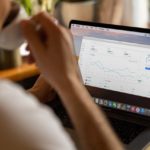There’s nothing more frustrating than sitting down at your computer, ready to carry on with your work only to find out that it’s been corrupted by a virus. A virus is a piece of malware that reproduces and spreads throughout your computer, corrupting your programs and files and draining your computer memory, which subsequently disrupts your system’s performance.
To prevent this from happening to you or your employees, here are some top tips on how to both prevent and remove any offending viruses targeting your computer.
Download a virus scanner
This is a key bit of antivirus software that can help identify if a virus has corrupted your computer. It does this by scanning the contents of your computer for codes that match its virus dictionary. If the scanner finds a match, this means that you have a virus. But don’t panic, there are steps you can take to get rid of it.
Enter into Safe Mode
To remove a virus and protect your computer, it is always a good idea to activate Safe Mode. To do this, use the Troubleshooting tool to find the Advanced Options Setting on your computer. This should allow you to restart your computer back to factory settings, except this time, just as your computer starts back up, press the number 5 key. This tells your computer that it is time to activate Safe Mode, which is one of the easiest ways to stop viruses in their tracks. However, you have to be quick to press the button when the computer starts back up, otherwise, this won’t work.
Delete temporary files
Once in Safe Mode, to remove a virus, it’s best to delete all temporary files. To do this, access the Disk Clean Up tool which can be found within your main computer settings. This will give you various options of areas within your computer to clear, with an option to check Temporary Files, you should select this one.
For more information or further enquiries on virus removal, contact us today at Rapid IT Support.